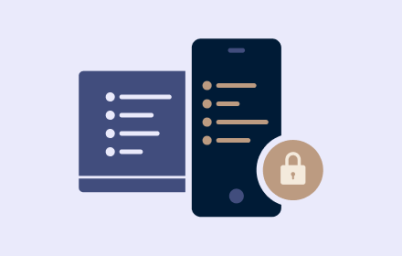eBanking explanatory video part 1: EBICS, the communication standard between customers and banks
Welcome to Electronic Banking
Logins
Further information, assistance and contact options for the various digital customer accesses of Hamburg Commercial Bank.
Electronic Banking
Further information/ documents:
Please also note further information on our application
FAQ
Electronic Banking
I have questions about my electronic banking. Who can help me?
You can get help with questions about electronic banking from our technical hotline during our service hours from 08:30 - 17:30.
Domestic: 0800-3273001 (free of charge)
International: +49-40 3333-23420
How do I start the secured electronic banking?
"When starting Electronic Banking, you should always enter the following Internet address in your browser: www.hcob-bank.de.
The red button ""Internet Banking"" will take you to the log-in page of Electronic Banking. Your browser will now build a secure internet page (this always starts with ""https"").
I am using electronic banking for the first time. What do I need to pay attention to?
We have summarized the most important first steps for you in our ""Electronic Banking_First Steps"" guide. We have already sent this to you by e-mail with your access data.
You can download the instructions here: https://www.hcob-bank.de/en/meta-navigation/electronic-banking/internet-banking/
I cannot install/download the signature plug-in required for the installation process.
Admin rights are required for the necessary installation of the signature plug-in. If you do not have the appropriate rights on your end device, please talk to your IT department.
Where is the best place to store the key file?
You can store the key file on your hardware. However, for security reasons, please make sure that only you have access to this location. To do this, simply save the file to the desired location.
The next time you log in to Electronic Banking, you will then need to browse your drive for the key file and select the file in the new location.
I have misplaced my key file.
You can get help with questions about electronic banking from our technical hotline during our service hours from 08:30 - 17:30.
Domestic: 0800-3273001 (free of charge)
International: +49-40 3333-23420"
I have misplaced the INI letter and need it again.
You can download the INI letter again in Electronic Banking. To do this, go to ""User settings>Bank accesses>Action>Edit>Restart initialization"" and then select ""Continue"". The initialization wizard will open, where you can select the INI letter again and download it as a PDF.
Alternatively, you can of course also contact us via our hotline:
You can get help with questions about electronic banking from our technical hotline during our service hours from 08:30 - 17:30.
Domestic: 0800-3273001 (free of charge)
International: +49-40 3333-23420
I have forgotten my credentials.
You can get help with questions about electronic banking from our technical hotline during our service hours from 08:30 - 17:30.
Domestic: 0800-3273001 (free of charge)
International: +49-40 3333-23420
The electronic banking login does not work.
Please, check that you have selected the correct key medium for logging in.
Alternatively, you can of course also contact us via our hotline:
You can get help with questions about electronic banking from our technical hotline during our service hours from 08:30 - 17:30.
Domestic: 0800-3273001 (free of charge)
International: +49-40 3333-23420
I can't use Electronic Banking.
Please check if your bank access is fully set up.
You can get help with questions about electronic banking from our technical hotline during our service hours from 08:30 - 17:30.
Domestic: 0800-3273001 (free of charge)
International: +49-40 3333-23420
Where can I find further assistance?
You can find all the necessary information in the download section on the HCOB log-in page at:
https://www.hcob-bank.de/en/meta-navigation/electronic-banking/internet-banking/
or via the general help page of your electronic banking system:
https://electronicbanking.hcob-bank.com/process/help/start-help.zul
In addition, you can get help with questions about electronic banking from our technical hotline during our service hours from 08:30 - 17:30.
Domestic: 0800-3273001 (free of charge)
International: +49-40 3333-23420
In which languages is the electronic banking platform available?
You have the possibility to choose from different languages: English, French, German, Italian and Spanish.
On the home page at the bottom right of the screen, you can set the language using the ""Language selection"" function.
I can't see my accounts after initialization.
You can get help with questions about electronic banking from our technical hotline during our service hours from 08:30 - 17:30.
Domestic: 0800-3273001 (free of charge)
International: +49-40 3333-23420
I would like to change my account name.
You can change the account designation as desired under "Customer Settings" in Electronic Banking. Go here to "Customer settings>Client>Action> Client accounts - detailed view" and select the account to change its designation. Via "Action>Edit" you can edit the respective account and change the account designation.
Why doesn't my account overview update?
The account overview is not updated automatically. You can update it manually using the function "Get account information", which is located at the bottom right of the screen.
How can I create account statements for a specific period as a PDF file?
Please select the function ""Limit end-of-day statements"" in the menu item ""Account overview>Transactions"". After you have defined a period (day, week, month), you can retrieve the turnover data and export it via the PDF icon. The retrieval of turnover data is possible for the period in which turnovers have taken place.
For monthly statements the following note applies: If there was no account statement from the first and/or the last day in the month, then it is sufficient to take the first day in the month on which there were turnovers as FROM and the last day on which there were turnovers as TO. Since there was no turnover BEFORE the first and AFTER the last bank statement, the starting balance and the ending balance for this month are identical.
Where do I upload a csv file?
In the "Entry" menu, you can upload csv files to your electronic banking under the respective payment orders (Credit transfers, Direct debits) using the "From file" function.
- Step 1: Select the "Credit transfers" or “Direct debits” submenu option in the "Creation" menu tree. Then click on “From File…” at the bottom right in the “New creation” box.
- Step 2: Select the appropriate CSV file for upload.
- Step 3: Select the required order type and the ordering party account.
- Step 4: The datasets are converted into individual payment orders.
- Step 5: You can further process the payment orders and/ or directly sign them electronically and send them to the bank computer using the "Send..." button.
How should a CSV file be structured?
Structure of a CSV file
- The file does not contain any headlines.
-
The separator between the fields is the semicolon “;“.
(Empty fields are to be separated by semicolons. The last field of each record is not to be closed by a semicolon "";""). - Empty lines are not permitted.
- The CSV file contains at least one data record (i.e. one payment) or several data records (= several payments).
- The lines are separated by CRLF.
-
Each field is mapped to one of the following categories:
- P = Mandatory field: Content must be specified
- O = Optional field: content may be empty
- K = Conditional field
| Structure of a CSV file for SEPA-Credit Transfers | |||
|---|---|---|---|
| Field name | Category | Content | Example |
| IBAN (Receiver) | P | Max. 34 Characters | DE44210500000888990000 |
| BIC (Receiver) | O | Max. 11 Characters | HSHNDEHHXXX |
| Name of the recipient | P | Max. 70 Characters | Jane Doe |
| Amount in EUR | P | Separator for decimal places either "," or "." No thousands separator (Max. value according to amount in SEPA format) |
1234,00 or 1234.00 or 1234 |
| Purpose | O | Max. 140 Characters | Rent January - June 2022 |
| Reference of ordering party | O | Max. 35 Characters | 383847 |
| Example: DE44210500000888990000;HSHNDEHHXXX;Jane Doe;1234,00;Rent January – June 2022;Reference 383847 |
|||
| Structure of a CSV file for SEPA-Direct Debits | |||
|---|---|---|---|
| IBAN (Debtor) | P | Max. 34 Characters | DE44210500000888990000 |
| BIC (Debtor) | O | Max. 11 Characters | HSHNDEHHXXX |
| Debtor | P | Max. 70 Characters | Jane Doe |
| Adress line 1 | O | Max. 70 Characters | Sample Street 123 |
| Adress line 2 | O | Max. 70 Characters | 12345 Sample Town |
| Country code | K | ISO Code, mandatory value if an address is specified | DE |
| Amount in EUR | P | Separator for decimal places either "," or "." No thousands separator (Max. value according to amount in SEPA format) |
1234,00 or 1234.00 or 1234 |
| Purpose | O | Max. 140 Characters | Rent January – June 2022 |
| Reference of ordering party | O | Max. 35 Characters | 383847 |
| Number of mandate ID | P | Max. 35 Characters | 23434234 |
| Creditor ID (CI) | P | Max. 35 Characters | DE98ZZZ0999999999 |
| Date of mandate signature | P | Date in ISO format | 2022-01-15 |
| Example: DE44210500000888990000;HSHNDEHHXXX;Jane Doe;Sample Street 123;12345 Sample Town;DE;1234,00;Rent January - June 2022;383847; 23434234; DE98ZZZ0999999999;2022-01-15 |
|||
Where do I upload a pain file?
In the "File Manager > File Transfers" menu, you can use the "New Upload" function to upload pain files to your Electronic Banking.
How do I enter transactions with a beneficiary account within the EEA or outside the EEA (European Economic Area)?
Under the menu item ""Entry"" you create various orders (transfers, direct debits, foreign transfers) or manage templates and/or already saved orders.
Foreign currency payments in the SEPA area or payments outside the SEPA area are entered under the menu item ""Foreign transfers"".
A fully entered payment can either be created as a file and signed electronically later (available under ""File manager > Outgoing file basket""), or signed electronically directly and transmitted to the bank computer via the ""Send..."" button.
My payment order contains a status, what does it mean?
A payment order can assume the following statuses (excerpt):
REJECTED BY BANK
The order has been rejected by the bank system.
INCORRECTLY AUTHORIZED
The payment order was not successfully processed by the banking system.
INCORRECTLY TRANSMITTED
The payment order could not be transferred to the banking system. Note the information in the status line.
ENTERED
The payment order has been entered in the application but not yet transferred."
CREATED
The payment order has been generated in the application (by a periodic payment order), but not yet transmitted.
AUTHORIZATION INCORRECT
The payment order was not successfully processed by the banking system.
TRANSMISSION ERROR
The payment order could not be transferred to the banking system. Follow the instructions in the status line.
AUTHORIZATION SUCCESSFUL
The payment order was successfully processed and authorized by the banking system.
SUCCESSFULLY COMPLETED
The file transfer was successfully completed.
LOCKED
The file is locked.
For more information, see the online help via this link: https://electronicbanking.hcob-bank.com/process/help/start-help.zul
I have entered a payment and used a dot as a separator in the transaction amount. Now an incorrect amount appears, what should I do?
Please enter transaction amounts without a usual dot between the thousand digits and only separate the cent amounts by a comma. The system will automatically set the dots between the thousand digits when jumping to the next input field.
How do I delete a file / payment order?
Payment orders can be selected individually or several at once by means of checkboxes. Subsequently, you can cancel the one or more previously selected payment orders using the "Cancel" button.
How can I automate the collection of the prebooked items and account statements?
Under the menu item ""Download agent"" you can have the communication with the bank computer automated without you being logged in.
We recommend that you set up the Download agent by clicking ""+"" on :
Account statements: Provision from Monday to Friday
Prebooked items: Provision from Monday to Friday, during the day
Which account transaction data formats does the bank support?
Hamburg Commercial Bank supports account transaction data in the formats MT (MT942 Interim Transaction Report, MT940 Customer Statement Message) and ISO standard 20022 (Intraday Account Turnovers C52, Daily Statements C53).
The account transaction data format defined for each account can be changed by you via "Settings > Customer settings > Ordering parties (Selection of the ordering party) > Accounts (Selection of the account to be changed) > Bank access section format drop-down list with selection of the desired format > Save". Please note that the corresponding EBICS order type is activated for the selected data format.
What do the order types mean?
Order types are e.g. SEPA transfers, direct debits, collection of account statements, etc. They describe the possible orders and queries that can be carried out via EBICS.
What does EDS (in german VEU) mean?
Electronic Distributed Signature (EDS) an important function to allow payments to be submitted and signed electronically by different people even at different locations and thus approved.
What does cross-customer EDS (in german VEU) mean?
Authorized participants can authorize order files across customers within the scope of a cross-customer Electronic Distributed Signature (EDS) if they have received corresponding authorizations from the respective customers.
What does "browser-based" mean?
No additional software is required for browser-based electronic banking. You access electronic banking with your standard browser, for example, using the Microsoft Edge browser (formerly Internet Explorer) or Mozilla Firefox.
Why are certain features that are available in the help not usable?
Features that are mentioned but not usable are unfortunately not available. If you have any questions, please contact our technical hotline during our service hours from 08:30 - 17:30.
Domestic: 0800-3273001 (free of charge)
International: +49-40 3333-23420
Is the electronic banking platform multibankable?
You can integrate all accounts - including those of third-party banks - in "Electronic Banking", provided they use the EBICS standard.
How can I change the language of the login area?
By opening the HCOB Internet Banking page, the system and language settings are automatically queried in the background. The HCOB Internet Banking page supports the languages German and English.
I do not yet have access data for Electronic Banking. What do I have to do to use Electronic Banking?
We are pleased that you would like to use the Electronic Banking application for your daily banking transactions. Please contact your customer advisor for this purpose.
How do I deal with error messages?
Application-specific error messages generally appear in the language you have set.
In exceptional cases, however, an error message may also appear in English. These error messages are then not generated by the application itself, but by other components that are connected to the application.
Please take a screenshot of the error and make a note of the following information:
- Your UserID
- The period of time when the error occurred
- What were you doing when the error occurred? What were you clicking on?
Contact the Technical Hotline and send the collected information as well as the screenshot to the e-mail address given to you.
In this case, the screenshot with the original error message is very important for analysing the error.
If you need help, please do not hesitate to contact our technical hotline during our service hours from 08.30 - 17.30 hrs.
Domestic: 0800-3273001 (free of charge)
International: +49-40 3333-23420
Banking App
Where can I download the banking app?
You can download the banking app from the Google Play Store if you use a device with Android operating system. If you use an Apple device, you can download the banking app from the App Store.
Check if your operating system is up to date.
I have downloaded the banking app and now have questions about how to continue using it. Who can I contact in these cases?
You can get help with questions about the banking app from our technical hotline during our service hours from 08:30 - 17:30.
Domestic: 0800-3273001 (free of charge)
International: +49-40 3333-23420
I have chosen to receive push notifications via app. How can I set this up?
You can set the reception of push notifications according to your individual needs directly in the banking app.
To do this, please perform the following steps: Menu ""More > Configuration > Manage Notifications"".
Subsequently, you can select the respective EBICS bank access and activate / deactivate the different push notifications.
EBICS financial software
Where can I find the public bank keys of Hamburg Commercial Bank?
"For a guide on how to change the URL and download the HCOB-EBICS bank key in SFIRM, please see our download (https://www.hcob-bank.de/en/expertise/download-center-und-allgemeine-informationen/download-center-und-allgemeine-informationen/) section under ""New bank access data for EBICS financial software"".
EBICS-Host-IDs: ELKOKL02
URL: https://ebanking.hcob-bank.com/ebicsweb/ebicsweb
EBICS 2.5
• Encryption
37 39 BF 12 71 AF 55 04 A9 DA 71 6D CB 6E 02 3F 5B 1D CB 4A F4 BC 15 35 89 52 17 CC C8 01 D2 B8
• Authentication
37 39 BF 12 71 AF 55 04 A9 DA 71 6D CB 6E 02 3F 5B 1D CB 4A F4 BC 15 35 89 52 17 CC C8 01 D2 B8
EBICS 3.0 – with key
• Encryption
37 39 BF 12 71 AF 55 04 A9 DA 71 6D CB 6E 02 3F 5B 1D CB 4A F4 BC 15 35 89 52 17 CC C8 01 D2 B8
• Authentication
37 39 BF 12 71 AF 55 04 A9 DA 71 6D CB 6E 02 3F 5B 1D CB 4A F4 BC 15 35 89 52 17 CC C8 01 D2 B8
EBICS 3.0 – with certificate
• Encryption
C6 DC F4 33 70 DD 48 01 30 C8 E2 92 5B F4 7B D8 2C 4F 6C 23 88 49 15 B0 12 F7 AA 55 99 B0 E3 ED
• Authentication
C6 DC F4 33 70 DD 48 01 30 C8 E2 92 5B F4 7B D8 2C 4F 6C 23 88 49 15 B0 12 F7 AA 55 99 B0 E3 ED"
Safety Instructions
Please do not enter further data if you receive a message that your account is blocked. In this case, we suspect the misuse of your computer. Please contact our service center immediately.